Have you ever seen some awesome lock screen wallpapers that Windows gives you? Well as it turns out, you can very easily download them.
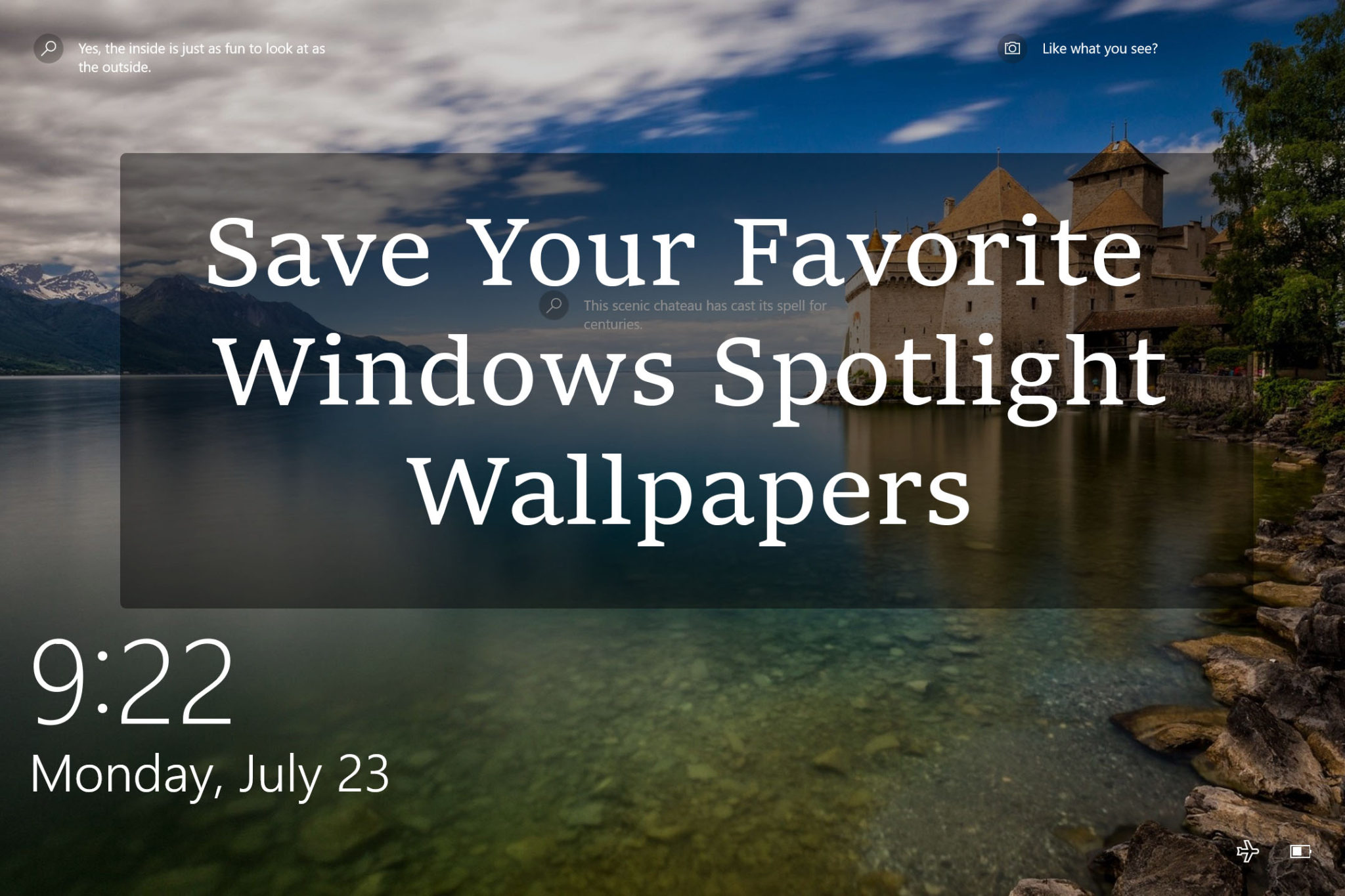
These images in Windows 10 and Windows 11 are called "spotlight images". You can download and reuse the good ones that you want. The best part, it only takes a few minutes to do.
Show hidden files and extension
In order to be able to find the uniquely named files are actually the spotlight wallpapers, you need to be able to see the hidden folders and view file extensions in Windows. Open Explorer and click the "View" tab. On the right-hand side, make sure the "File name extensions" and "Hidden items" check boxes are checked.
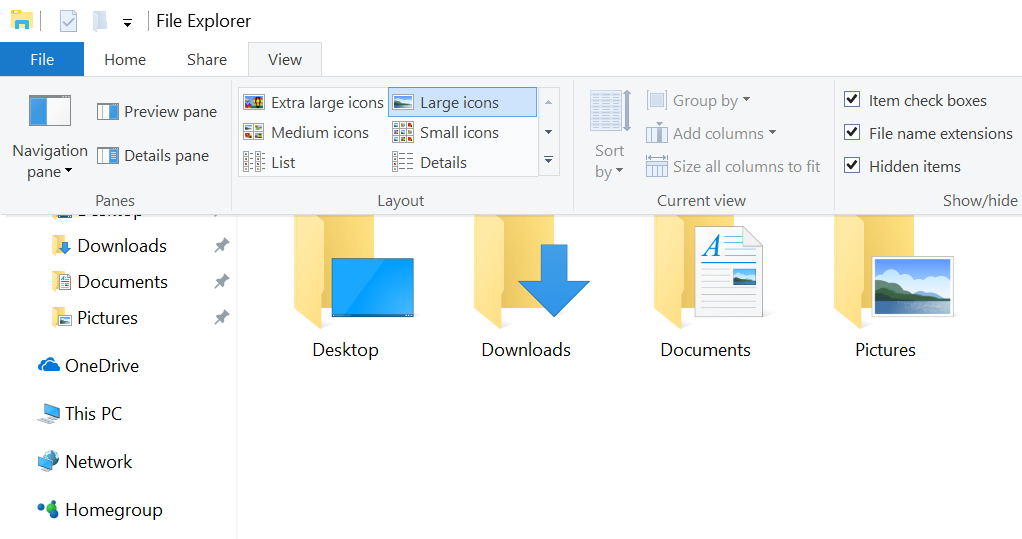
Once hidden items are enabled, now navigate to the folder listed below. Where USERNAME is the username of the account logged into.
C:\Users\USERNAME\AppData\Local\Packages\Microsoft.Windows.ContentDeliveryManager_cw5n1h2txyewy\LocalState\Assets
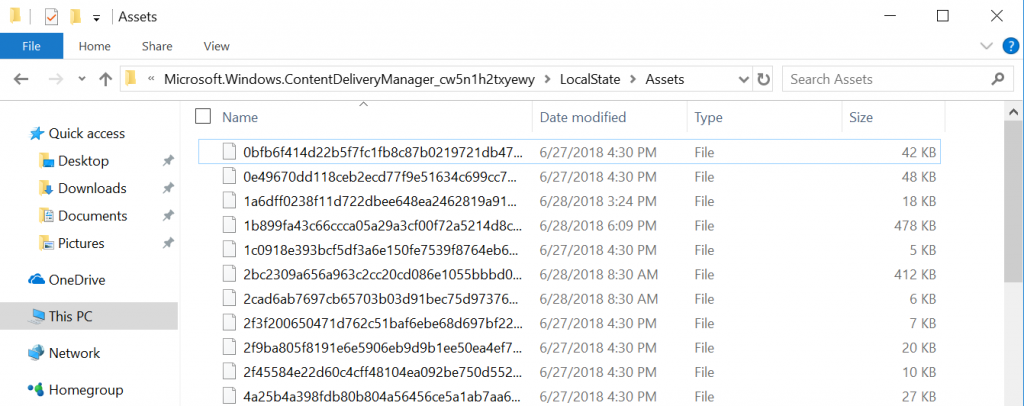
You should see a listing of nearly unreadable files that have no file type associated with them. That's because Windows tries to hide the spotlight wallpapers from the user by default. For the most part, the files in this folder are images but not all of them are the spotlight wallpapers we are looking for. If you sort all the files by size, it will give you a better idea of which ones are the wallpapers and which ones are other images (like app icons). More on this later.
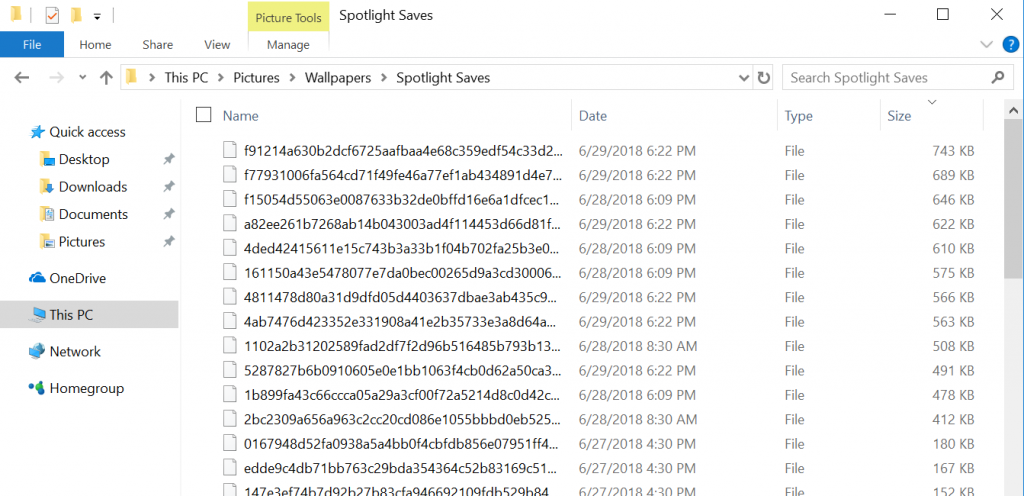
You should see a listing of nearly unreadable files that have no file type associated with them. That's because Windows tries to hide the spotlight wallpapers from the user by default. For the most part, the files in this folder are images but not all of them are the spotlight wallpapers we are looking for. If you sort all the files by size, it will give you a better idea of which ones are the wallpapers and which ones are other images (like app icons). More on this later.
Find the Windows spotlight images
The files that are large than 100KB are most likely the wallpapers that we are looking for. So you can take the files from this folder and copy them into the folder you want to keep you new spotlight wallpapers at. I called mine "Spotlight Saves".
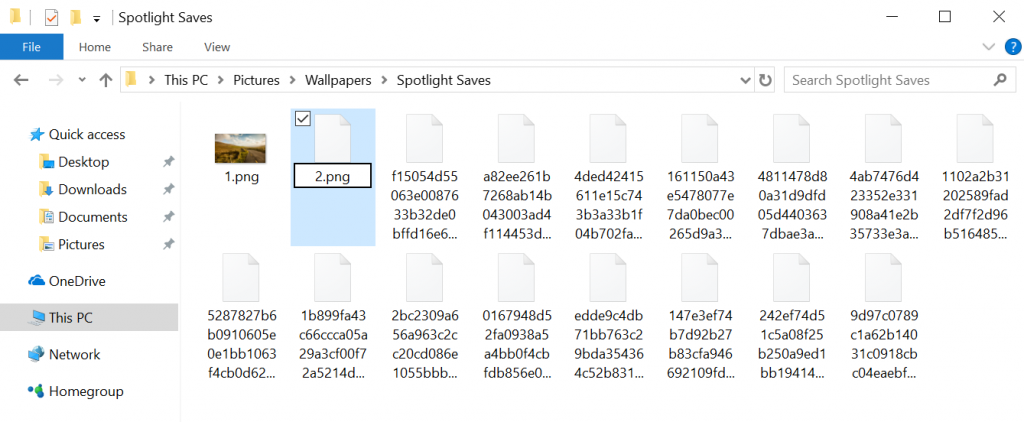
Start renaming each of the files and add an image extension to them (usually .jpg). If you can see the file icons, they should start showing the thumbnails for each of the files you rename.
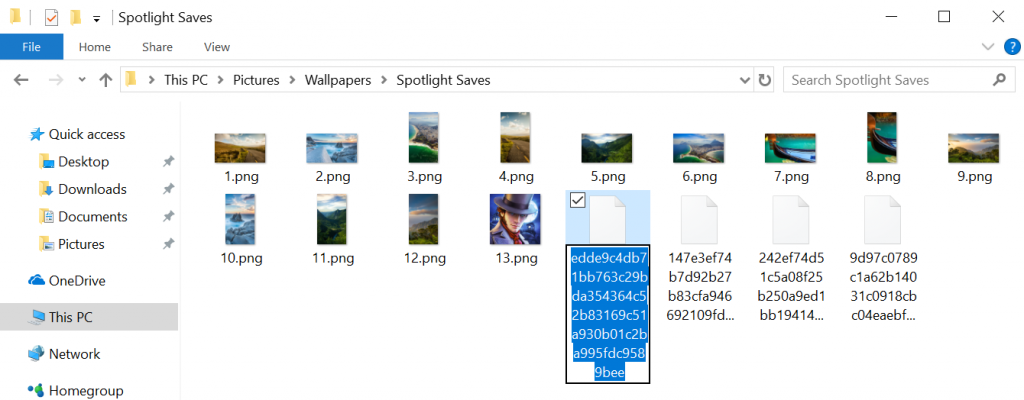
Once you start seeing the thumbnails that are obviously not wallpapers (you can see it at image 13.png), you can delete the rest of the images. The last of them will be miscellaneous app icons for windows. Who wants those!? Now, just rename the images that you want to keep. And get rid of the ones you don't.
Enjoy all the Windows 10 Spotlight Images!
Every few days, your Windows spotlight images will change. So every few days you can download the new spotlight images. And easily repeat the steps above to get the new images. If you are like me, then you can pick the best of the images to set as wallpapers for your double monitor setup.
So go snag some super high quality Windows 10 spotlight wallpapers for later. You never know when you might want to go back to one!
